Controlling Axis Properties
The limits and scale of a plot
will be automatically set by the MATLAB when you run a plot command. There are
commands defined to change this default values. The common commands used for axis
scaling and appearance are given below.
axis([xmin xmax
ymin ymax]) command sets scaling for the x- and y-axes on the current plot.
This command is useful to display a specific area of a plot.
Example: axis([0 20 0 100]).
axis auto - returns the axis
scaling to its default, automatic mode
axis off - turns off all
axis labeling, tick marks and background.
axis on - turns axis
labeling, tick marks and background back on.
axis equal – makes both axes equal division
axis square - Sets axis region to be square.
axis tight - Sets the axis limits to the range of the data.
grid on - Adds grid lines to the plot.
grid off - Removes grid
lines from the plot.
Formatting the Text in Plots
The text displayed in the plots can be formatted by
adding the property name and values following the string. The formatting can be used to define the font, size, superscript,
subscript, italic, bold, and color of the characters, the color of the
background, and many other properties. Font style can be formatted by adding
the ‘modifiers’ in the string. These modifiers affect the text from the point
at which they are inserted until the end of the string. If the modifier is
required for a section only, then type the modifier and the text to be affected
inside braces { }.
\bf - bold font
\it - italic style
\rm - normal font
_ - subscript (only one character)
^ - superscript (only one character)
For
subscript and superscript, if we need to apply for more characters, put them in
braces { }.
Syntax to define properties is
text(x,y,‘Your
Text Here’,PropertyName, PropertyValue)
Example:
xlabel(‘d_2-d_1’) displays
x label as d2-d1
ylabel(‘x^2’) displays
y label as x2
title('\fontname{Arial}Plot
of x^2','FontSize',14) displays title
in Arial font with size 14
text(pi/2,1,'\it
This is the maxima of the function.','EdgeColor','r','LineWidth',2) displays the text in the plot in italic font
with the defined properties.
Typing Greek Characters
The Greek characters can be used in the strings by
typing their codes following a \. The commands are given below.
α \alpha
β \beta
γ \gamma
θ \theta
π \pi
σ \sigma
Φ \Phi
Δ \Delta
Ω \Omega
Plotting a Function
The fplot command
is used to plot a function y = f(x) between given limits. The function
can be specified as a text string writing, and the limits inside the square
bracket.
fplot(‘function’,[limits],‘line
specifiers’)
The function can be a Matlab built in function or a user
defined function on independent variables. The line specifiers are same as in
the plot.
fplot('sin(x)',[-2*pi,2*pi])
Will plot sine wave for the specified period.
Logarithmic Plots
Logarithmic plots are very important in engineering
analysis. MATLAB commands to plot logarithmic curves are given below.
semilogy(x,y) Plots y versus x with a log10 scale for the y axis
and linear scale for the x axis.
semilogx(x,y) Plots y versus x
with a log10 scale for the x axis and linear scale for the y axis.
loglog(x,y) Plots y versus x with a log (base 10) scale
for both axes.
(picture courtesy: MATLAB an Introduction, Amos Gilat)
Polar Plots
The polar
command is used to plot functions in polar coordinates. The syntax is
polar(theta,rho)
where the angle of vector is theta, in radians, and the
radius is rho.
Example
>> t = linspace(0,2*pi,1000);
>> polar(t,sin(2*t))
Plotting Complex Data
When the arguments to plot are complex, the imaginary
parts are ignored, except when the plot is given in single complex argument. For
this case the plot is done between the real and imaginary parts. If z is a
complex variable, plot(z) is same as plot(real(z), imag(z)).
Example
>> t= linspace(0,2*pi,1000);
>> z=exp(i*t);
>> plot(z)
>> axis square

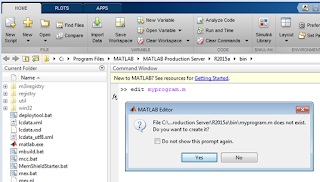











0 comments:
Post a Comment