Read part 1 here. We will discuss few more functions to deal with Excel files.
xlswrite ( ) – Write to Microsoft Excel spreadsheet file
xlswrite is a
simple function to write data to an excel worksheet. The syntax is similar to
the xlsread function
xlswrtie(‘filename’, A, ‘worksheet’, ‘range’)
The function
write the values in the array A to the specified range of cells in the
specified worksheet of the excel file. The array may be a numeric array,
character array or a cell array depending on the data. The worksheet and range
arguments are optional. If not specified, the data will be written to the first
worksheet starting from A1.
Example:
No we will add
marks of two more students to our grade file.
>> newstud = {342001, 'James', 12.5, 13,
20;342001, 'Anna', 12, 10.5, 16};
>> xlswrite('test.xlsx', newstud, 'A7:E8')
writetable( ) - Write table to file
wrtietable function by default write the content of martlab table
to a text file in comma separated format. The file name will be automatically
set if not specified.
writetable(T) is the basic syntax.
writetable(T, ‘filename’) writes the table T to the file as
column-oriented data. The function
automatically determines the file format based on the extension specified in
the filename.
Optional arguments to select the work sheet and range is available
when you write to an excel file.
Example:
We will write the contents of the table T from the previous example
to the second sheet of the same file.
>>
writetable(T,'test.xlsx','sheet',2)
The command will write the data to the Sheet2.
Importdata( ) - Load data from file
importdata is
used to load data from a file to the workspace. The function will recognise the
file type from the extension and will call appropriate procedure to load the
data.
A =
importdata(‘filename’) loads data into the structure A.
Example:
>> A
= importdata('test.xlsx')
A =
data: [1x1 struct]
textdata: [1x1 struct]
colheaders: [1x1 struct]
To get the
contents use the commands
A.data
A.textdata
A.colheaders

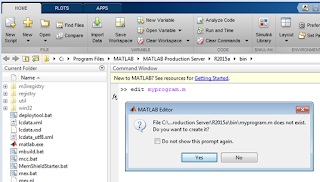









0 comments:
Post a Comment