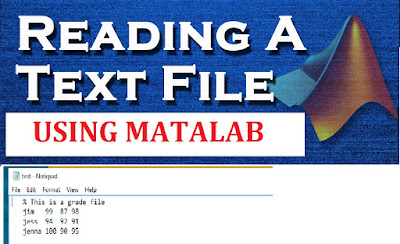 MATLAB can
import text files both interactively and programmatically. Import Tool used to
import data interactively. The Import Tool supports text files, including those
with the extensions .txt, .dat, .csv, .asc, .tab, and .dlm. Data in these files
can be a combination of numeric and nonnumeric text, and can be delimited by
one or more characters.
MATLAB can
import text files both interactively and programmatically. Import Tool used to
import data interactively. The Import Tool supports text files, including those
with the extensions .txt, .dat, .csv, .asc, .tab, and .dlm. Data in these files
can be a combination of numeric and nonnumeric text, and can be delimited by
one or more characters.
There are
many inbuilt functions to import and export data from and to the text files
programmatically. Most of the import functions for text files require that each
row of data has the same number of columns, and they allow to import a specified
a range of data.
We will discuss
some of the common functions to work with text files.
textread( ) - Read formatted data from text file
textread is a function which handles many of the
problems/tasks of file input. textread is a function that "takes in"
the name of a file and "returns" an array of information.
General syntax is
A = textread('filename', ' ', N, ’param’, value, ...)
X = textread('filename') reads numeric data from the file into a single variable X.
Param and value are optional arguments to configure the
output. One common parameter is ‘headerline’. It is used to tell textread to
skip the first line of the file (the non-data line). Use the optional argument
"'headerlines', number" where number is how many lines to skip.
X = textread('data', 'headerlines', 1);
There are
many other types of parameters to configure the output. For the full list refer
the Matlab help.
Suppose you
wanted to read a file with strings in it as well as numbers. To do this, you
must specify the "%format" of each column of data.
[A,B,C, ...]
= textread('filename', 'format specifier', N, ’param’, value, ..) reads data from the file into the
variables A,B,C,etc. The type of each
return argument is given by the format specifier string. The number of return arguments must match the
number of format specifiers in the FORMAT string.
N is another
optimal argument to read a specific number of values to read from the file.
A = textread('filename',
'%d', 1); % This reads a single integer
from the file.
Example:
Consider the
file test.txt, whose content is:
% This is a
grade file
jim 99 87 98
jess 94 92 91
jenna 100 90 95
To read this
file we use:
>> [names, grade1, grade2, grade3]
= textread('test.txt', '%s %f %f %f', 'headerlines', 1)
names =
'jim'
'jess'
'jenna'
grade1 =
99
94
100
grade2 =
87
92
90
grade3 =
98
91
95
To read all
numeric data from a delimited text file, use a single output argument, empty
format string, and use the appropriate delimiter.
Example:
Suppose delimexample.txt
contains:
1,2,3,4
5,6,7,8
9,10,11,12
To read the
whole matrix into a single variable:
>> [data] = textread('delimexample.txt','','delimiter',',')
data =
1 2 3
4
5 6 7
8
9 10 11
12
textscan( ) – Read Formatted Data from a Nonrectangular Text File
The textscan
function is used to read formatted text file and save data to a cell array. The
synatax is similar to the textread function. Here to read multiple data we
don’t need to specify the multiple output variables, but the whole data will be
stored as a cell array. The syntax is:
C = textscan(FID,
'format specifier')
Other optional
arguments are very similar to the textread function.
When textscan
reads a specified file or string, it attempts to match the data to the format
string. If textscan fails to convert a data field, it stops reading and returns
all fields read before the failure.
Example:
Consider the
test.txt file in the previous section. To read the file content to a cell array
C:
>> fid = fopen ('test.txt', 'r+');
>> C = textscan(fid, '%s %f %f %f',
'headerlines', 1);
>> celldisp(C)
C{1}{1} =
jim
C{1}{2} =
jess
C{1}{3} =
jenna
C{2} =
99
94
100
C{3} =
87
92
90
C{4} =
98
91
95
The textscan
function can be used to read data in a string. The syntax is:
C =
textscan(string)

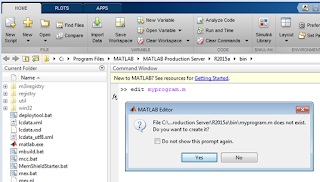








0 comments:
Post a Comment