We have discussed about different types of
variables in Matlab and different ways to assign data to them. Now we will
discuss how to display the data stored in the variable to the command window or
save it to a file.
input
Input
is the simple basic command to request the user input. It displays a prompt
text for the user to understand what data to be entered and waits for the user
to input a value and press the Return key. The user can enter numbers, expressions,
or variables in the workspace. If the data required is a string, then it must
be specified in the input command as shown in the syntax below.
Syntax
If the
data is a numeric,
The
‘prompt’ is the message to be displayed in the command window. The entered data
is stored to the variable x. If the user enters a non-numeric or an invalid
expression, then MATLAB® displays the relevant error message, and then
redisplays the prompt. If the user presses the Return key without entering
anything, then input returns an empty matrix.
If the data is a string,
str =
input('prompt','s')
The entered text is
stored to the variable str as a string
Input Dialog Box
Dialog box is another
method to take the input from the user. Inputdlg is the command to c
reate dialog box that gathers user
input. The advantage of input dialog box is that it can gather multiple data in
single step.
Syntax
Datain = inputdlg('prompt')
Datain =
inputdlg('prompt', 'title', num_lines, 'default', options)
The
inputdlg command creates a dialog box for the user input and returns user input
for multiple prompts.
Arguments
other than prompt is optional. 'title' specifies a title for the dialog box, num_lines
specifies the number of lines for each user input data and 'default' specifies the
default value to display for each prompt. 'default' must contain the same number
of elements as prompt and all elements must be of type char.If
the user clicks the Cancel button to close an inputdlg box, the dialog returns
an empty cell array.
ExamplesExample
1prompt = {'Enter Your Name:','Enter Your ID:'};
title = 'User Data';
num_lines = 1;
userdata = inputdlg(prompt,title,num_lines);
Example
3
Create a dialog box to display
input fields of different widths.
x = inputdlg({'Name','Telephone','Account'},'Customer', [1 50; 1 12; 1 7]);
sscanf
sscanf
provides more control over reading data in the form of a string. It read all
data as string and convert to the other formats based on the definition in the
command.
Syntax
X =
sscanf(str, format, size)
The
sscanf(str, format) reads data from the vector str, converts it according to
the format, and store the results in array X. Argument ‘size’ is optional. If
not specified the function scan the string and pplies the format until the end
of str or failing to match the format. If sscanf cannot match the format to the
data, it reads only the portion that matches into X and stops processing. If
str is a character array with more than one row, sscanf reads the characters in
column order.
ExamplesExample
1Read
multiple floating-point values from a character vector:
str = '1.234 3.456';
X =
sscanf(str,'%f')
X
= 1.2340 3.4560Example
2
a= '1 2 3';
A =
sscanf(a, '%d', 2) % the size
is defined as 2 and converted to double format.
A = 1 2

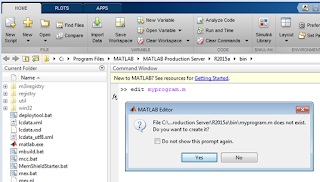











0 comments:
Post a Comment